Google Pay™
Confidence. Simplicity. And the things you love about your ViaCU card.
How to Add Your Card
Getting started is as easy as:
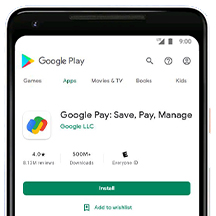
Download the Google Pay app* from Google Play or the App Store
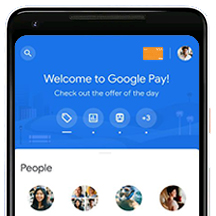
Follow the instructions to add your ViaCU debit or credit card.
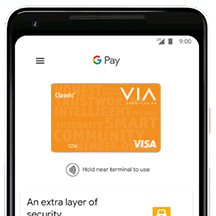
Verify your card if needed. Then you’re all set.
How to Pay
Pay confidently at millions of places around the world with Google Pay.
You can use your phone to pay for goods or services with Google Pay.
- Wake up & unlock your phone. Turn on your phone screen, and then unlock your phone.
- Hold the back of your phone close to the payment reader for a few seconds. When you're done paying, a blue check mark will appear on the screen.
- If prompted, follow the instructions on the screen.
Tap to pay with Google Pay wherever you see one of these symbols.![]()
When you shop online or in apps, you can pay faster using your debit or credit card securely stored in Google Pay. With Google Pay, you don’t have to enter your card info every time.
- At checkout, tap the Google Pay button.
- If asked, choose a payment method and enter your shipping address.
- Confirm your order
*See pay.google.com/about for complete list of supported devices.
Google Pay is a trademark of Google LLC. Payment methods shown not available in all countries or locations.